This article is to give you a practical example of how to consume the KONCIV API`s. If you have not read the API prerequisites, we recommend reading that before continuing this article.
Our API is offered RESTful with JSON as the format.
The API stem URL is https://api.konciv.com/api
Required API Headers
The following header values are required in all API call:
- Ocp-Apim-Subscription-Key : l0avumqlod0ovdgq8dsfok53rb19e8q1 (static, this value does not change)
- Authorization : value retrieved by token API end point, explained in this article
- Content-Type : application/json
Getting the access token
The Token API will return "accessToken" that you will need for all authorized API calls in KONCIV.
Endpoint: oauth/token
Method: POST
body:
{
"username" : "user@mail.com",
"password" : "UserPassword"
}
Exploring API calls
To get started using our API`s you can visit our swagger documentation for a full description of the available API endpoints, but we also expose all API calls in the web browser and have an API Explorer in the admin interface. So from a practical perspective, we advice you to explore API calls in the web browser so to replicate in your integration scenarios, such as:
- Getting a list of items
- Getting details of an item
- Creating an item
- ++++
We can also provide postman collections for specific API examples upon request.
For this example we will be using Google Chrome for exploring the API`s and POSTMAN to execute external API call. In this example we will be reading the detailed information of an item.
To get started, open up the API Explorer. You will now be able to see all API calls to Konciv back-end that you are executing. Naturally, you will have to use api.konciv.com and your own subscription key to make your external API calls:
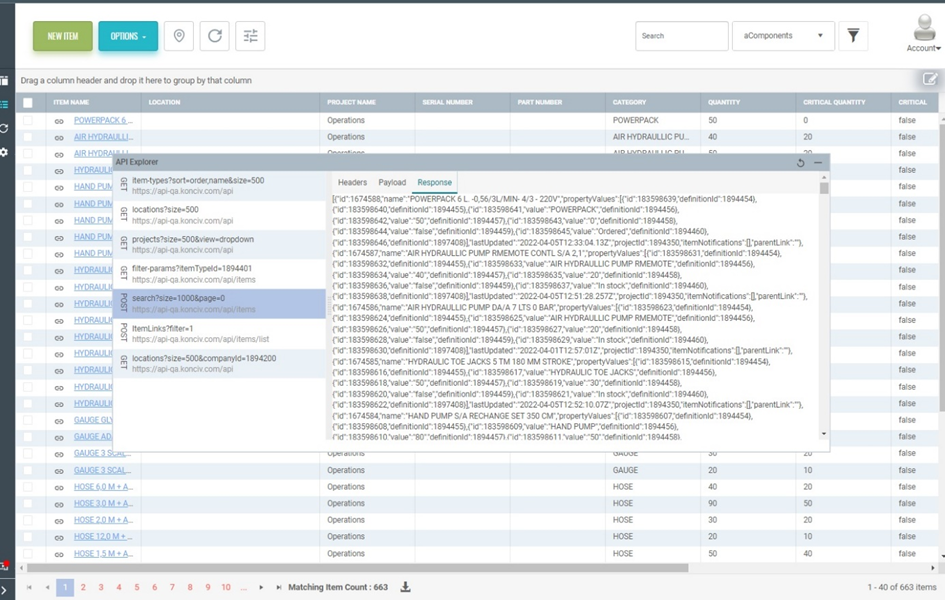
In this example, if I am interested in looking at what is responded from reading a specific item, I can navigate to the response pane to see the API JSON response:
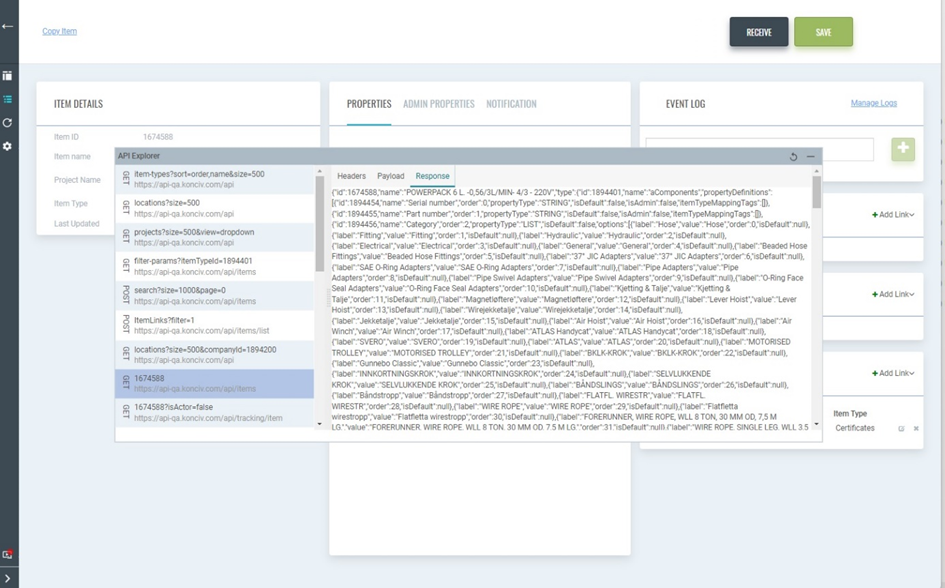
If I update the item, I can also look at how the PUT request is formed - especially the BODY data:
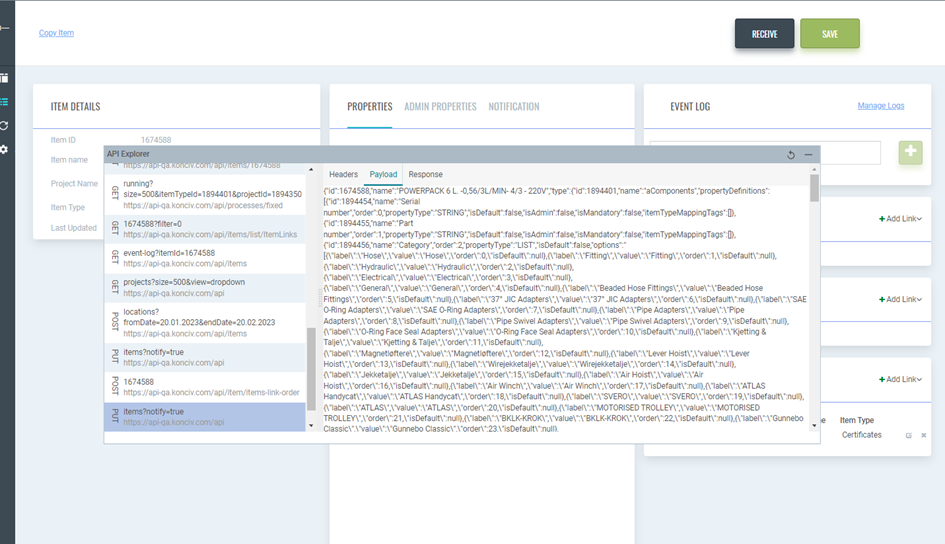
Using this practical methodology, you can quickly navigate and explore the different API end- points directly from the browser, and apply them in your integration scenarios. But, feel free to explore our swagger documentation or follow other API tutorials available in the Help Center.
