You can easily get started with a new item type in Konciv by uploading an excel sheet that both create the item type and also import the data/items. This can make mass import of data more efficient if you have an existing Excel sheet or can export from 3rd party solution.
You can download the template for excel upload here: Excel upload template.xlsx
- Click on the Import Data option from the left sidebar. After that, click on the Excel logo, as given in the screenshot below.
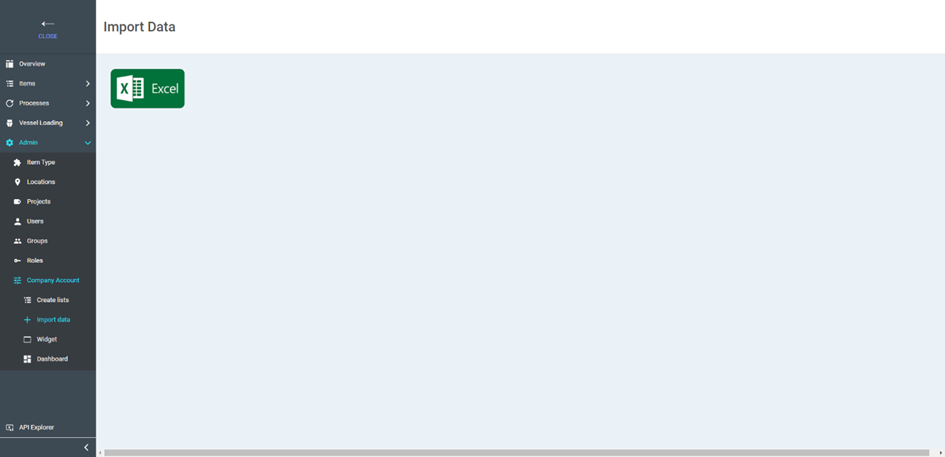
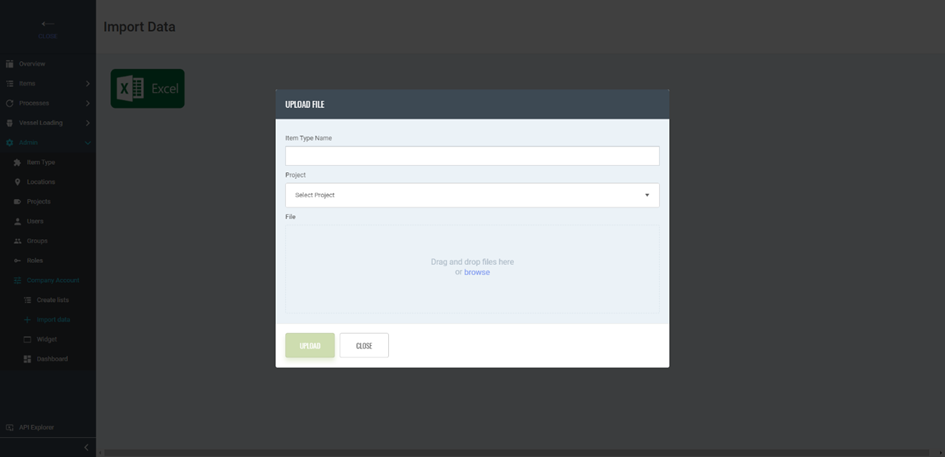
Now you can either create a new item type or add items to an existing item type using this feature.
To create a new item type, write the name of the item type, select the project and the excel sheet from which you want to import the properties and items. After that, click on the upload button. Your sheet will be imported, and a new item type will be created along with all the properties and items from the excel sheet.
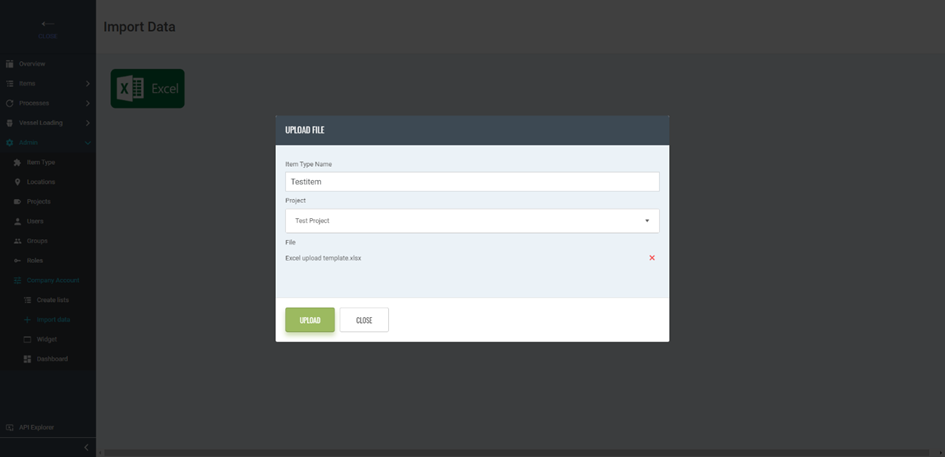
The upload only support String property and numeric property, but if you upload as string you can change property type to e.g., List after creation and make sure the list properties are written with exact match to import data and it will work.
