You can configure rule based notfications in the solution and tag the notification with dynamic input based on the properties on the item. You can also send the notification to specific users, user groups or User/Group properties (sends to the user or group given as input on the item.
You can tag the Email Subject and body with the property names with this syntax like below:
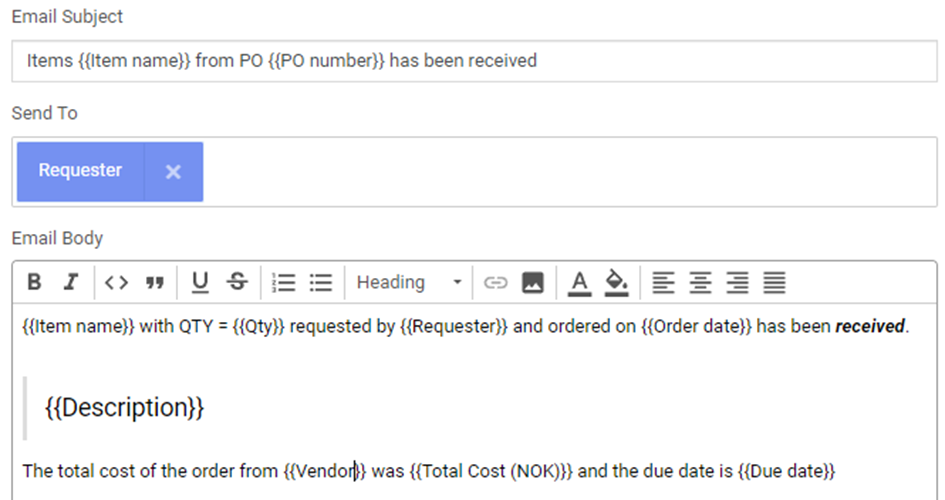
You can send the e-mail to specific users or groups of users or you can have it as a dynamic field that sends the notification to a user or group property. The below example will send the notification to the user that is added as the "Requester" of the item.
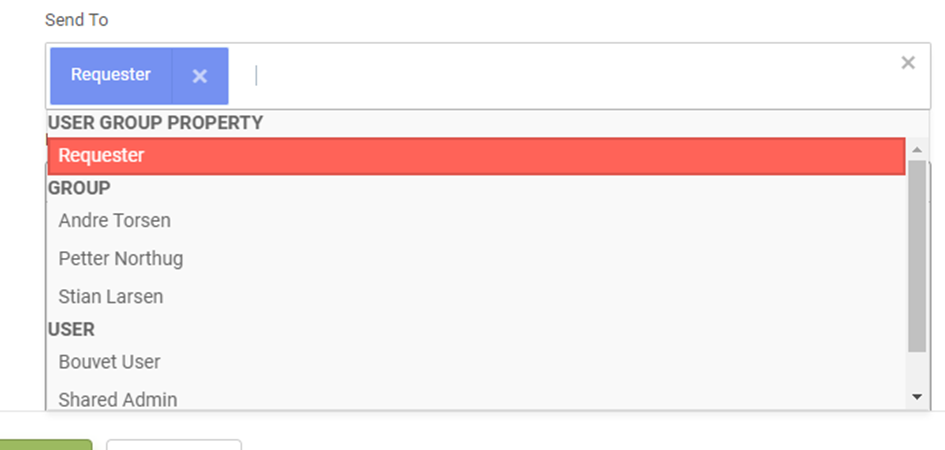
Go to item types in left side menu and for the item you want to configure rule based notification you click actions, + New action and you can start configuring the notification.
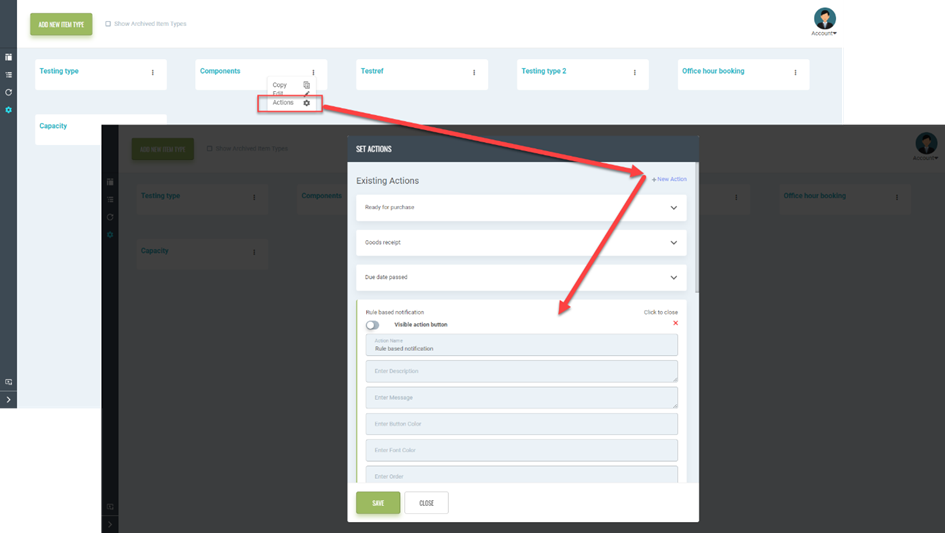
It is recommended to hide the action button if it is only a notification action (disable "Visible action button" toggle).
When you have given the action a name you can start configuring the notification:
- Enable "Set Rules"
- Enable "Set Notification"
- Click "Add Rule"
- Select the property you want to enable a rule for
- Select operator
- Select condition
- Write the Email Subject
- Add recipients of the email
- Write the Email Body
- Click Save

For the default system properties you can use the following tags:
Item Name: ![]()
Item Type Name: ![]()
projectName: ![]()
Location Name: ![]()
Link : ![]()
